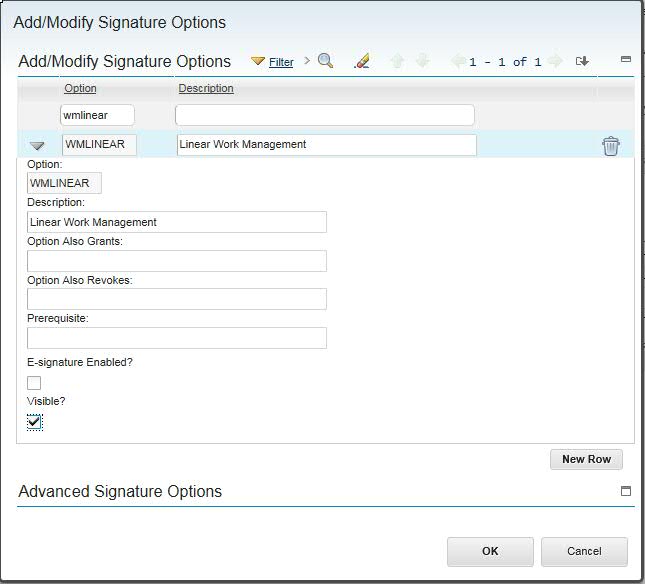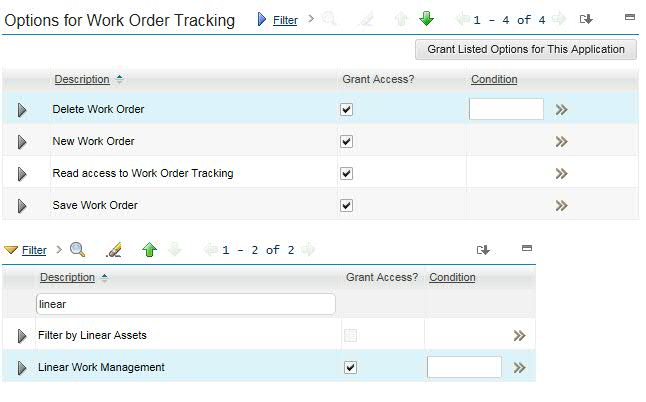Technical Blog Post
Abstract
From the Maximo Support Desk - Feature and Feature Label Fields Do Not Appear For Linear Asset in Work Order Tracking
Body
Problem: In the Work Order Tracking application, the Feature and Feature Label fields do not appear or populate on
the Work Order when a Linear Asset is populated. 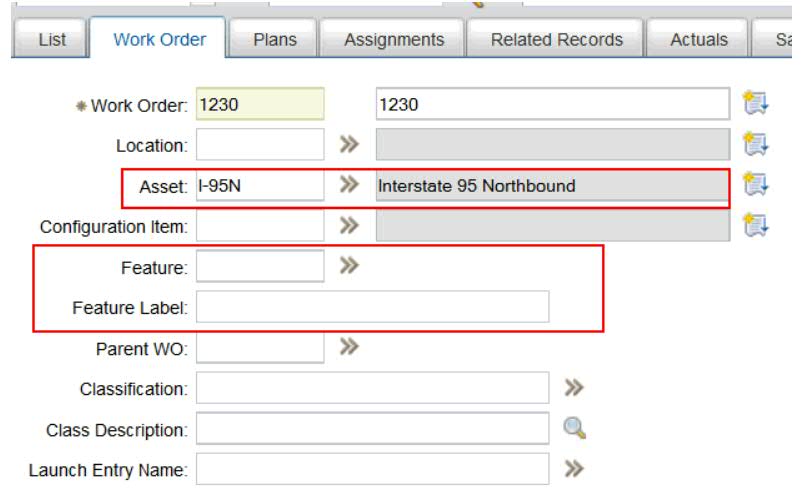
Cause:
WMLINEAR is a Signature Option that can be granted to a Security Group for the Work Order Tracking application to allow administration in the Security Groups application. It is not visible in the Security Group application by default, and it is not granted by default.
Resolution:
it may be necessary to make this Signature Option visible (to allow this option to be granted to a Security Group) with the following steps:
-Go To System Configuration | Platform Configuration | Application Designer
-In the Application field enter "wotrack" and press Enter
-Click WOTRACK
-Select Action | Add/Modify Signature Options
-In the Option field enter "wmlinear" and press Enter
-Expand the details for this row:
-Click the checkbox for Visible
-Click OK
-Save the record (to allow config in Security Groups)
This will add the application option, "Linear Work Management" to the Work Order Tracking application in Security Groups so that it can be granted to a Security Groups.
To verify the results, or to grant this application option to a Security Group for the Work Order Tracking application, use these steps:
Go To Security | Security Groups
*This example is using the MAXADMIN Security Group; when following this procedure, use the appropriate Security Group - this procedure will only affect the Users that are members of the MAXADMIN Security Group.
-In the Group field enter "maxadmin" and press Enter
-Click MAXADMIN
-On the Applications tab click Filter in the Applications section
-In the Description field enter "work order" and press Enter
-Click Work Order Tracking to highlight the row
-In the Options for Work Order Tracking section click Filter in the bottom section of options
-In the Description field enter "linear" and press Enter
If any checkboxes are selected or de-selected, Save the record and the changes will become persistent upon each User logging out, and subsequently logging in.
If you need to send this information to your Users or colleagues, I also published it as an IBM Knowledge Base document:
http://www-01.ibm.com/support/docview.wss?uid=swg21996960
Tom Richardson is an IBM Maximo Support Engineer and frequent contributor to the Asset Management Blog community. For a complete index of links to his articles, visit
Index of articles by Tom Richardson, Support Engineer
UID
ibm11111671