General Page
- How to open a support case
- How to view your cases
- How to manage your case
How to Open a Support Case
AskTZ: Get Help Instantly
Use AskTZ for quick answers via our self-service chatbot, and open a case if needed.
1. Go to AskTZ - https://techzone.ibm.com/support (See screen capture):
2. Ask a Question
-
Click on "Ask a Question" to submit your inquiry.
3. Still Need Support?
-
If your question remains unresolved, open a case by clicking on the "Open a Case" hyperlink to access the case form.
4. Click on "Open a Case" to access the case form:
5. Filling Out the Case Form
Ensure the following mandatory fields are completed:
-
Title: Summarize your issue

-
Product: Select IBM Technology Zone:
-
Reservation ID: Include your reservation ID (if applicable):
-
Severity Level: Choose the appropriate severity level (1-4):
-
Client Reference: Select what is applicable to you:

-
Case Description: Provide a clear problem description with step-by-step instructions to reproduce the issue:
-
Upload File: Attach any relevant files or screenshots of error messages (if applicable):
-
Submit: Click the "Submit" button to send your case to support:
Example:
6. That’s it, you’re all done!
Note: You will be taken to your Case detail page that includes your Case number and description.
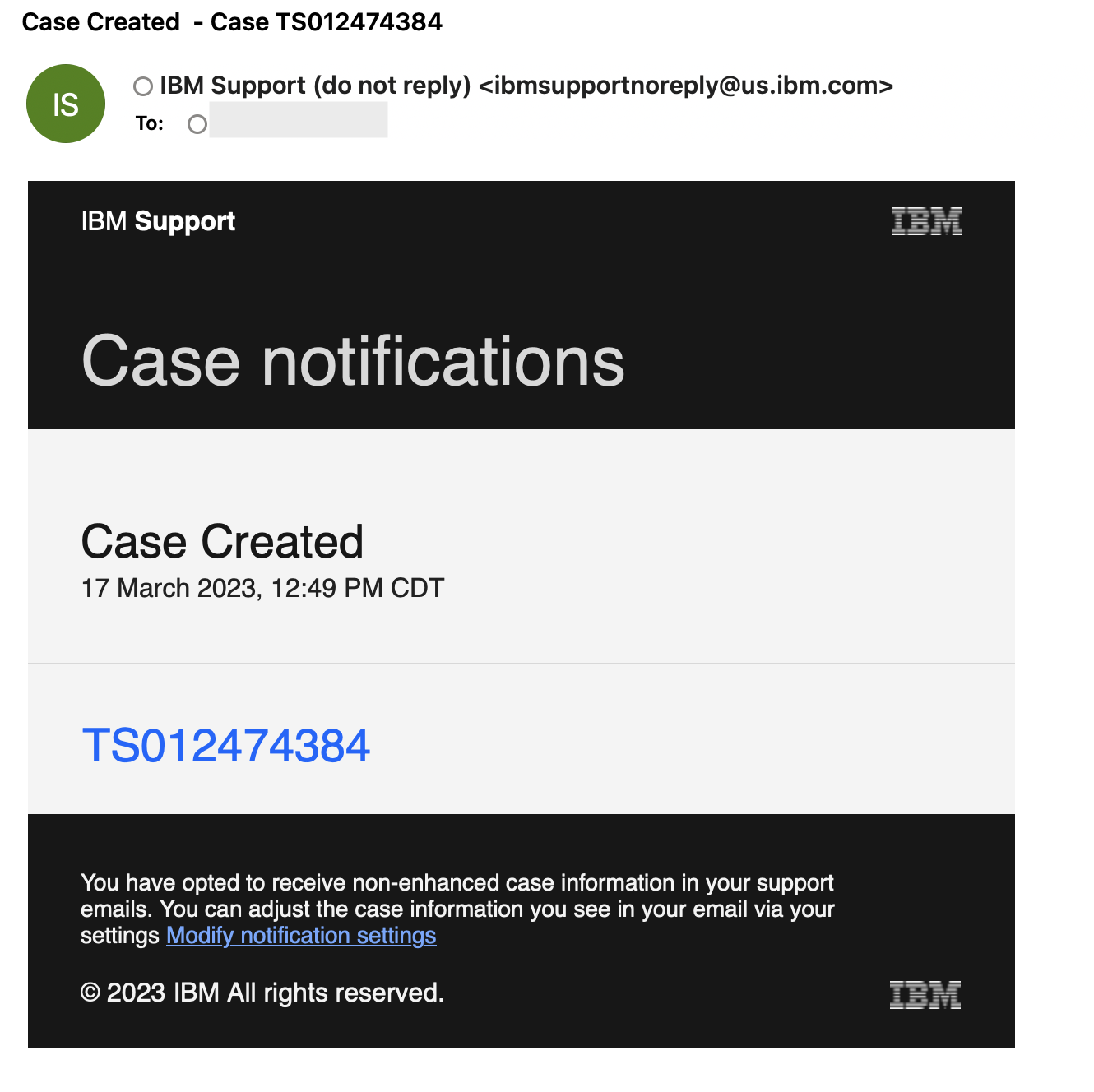
How to view your cases
Click on My Cases to view your case list
You can also go to IBM Internal Web case, select "View your cases"
A list of all your case will be visible, example below
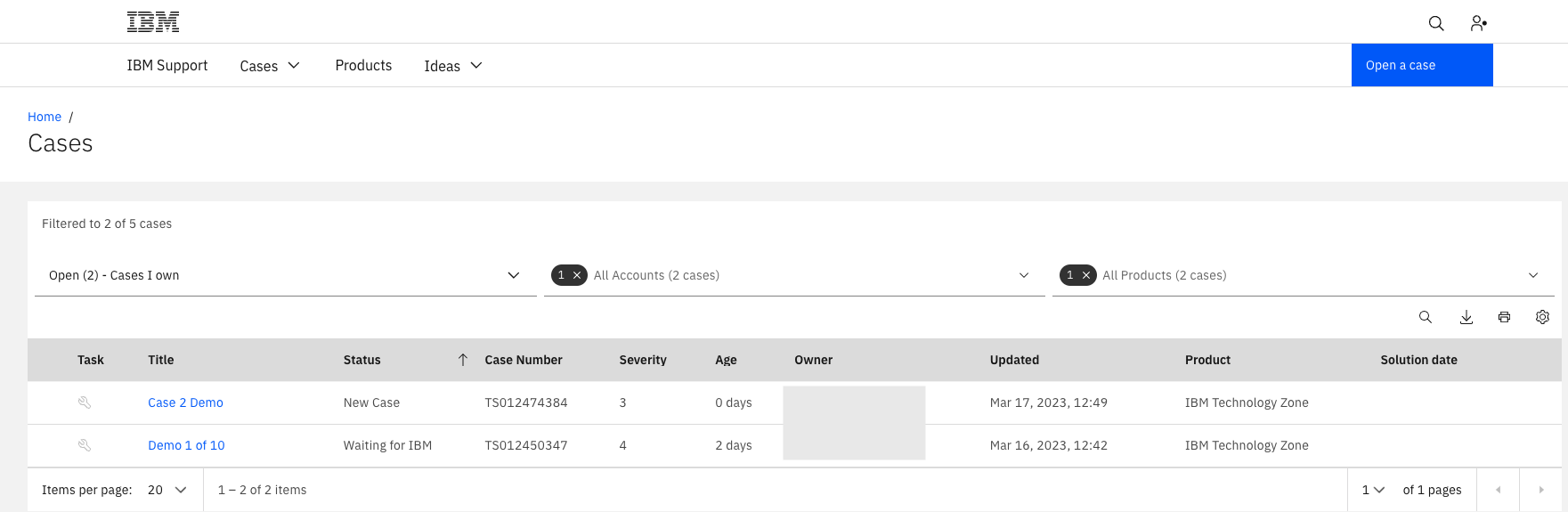
Select a case to view available details:
- Case number
- Case history
- Add comment
- Response and comment from a support agent
- Case status
- Close case
- Escalate case
- Case information
- Upload files
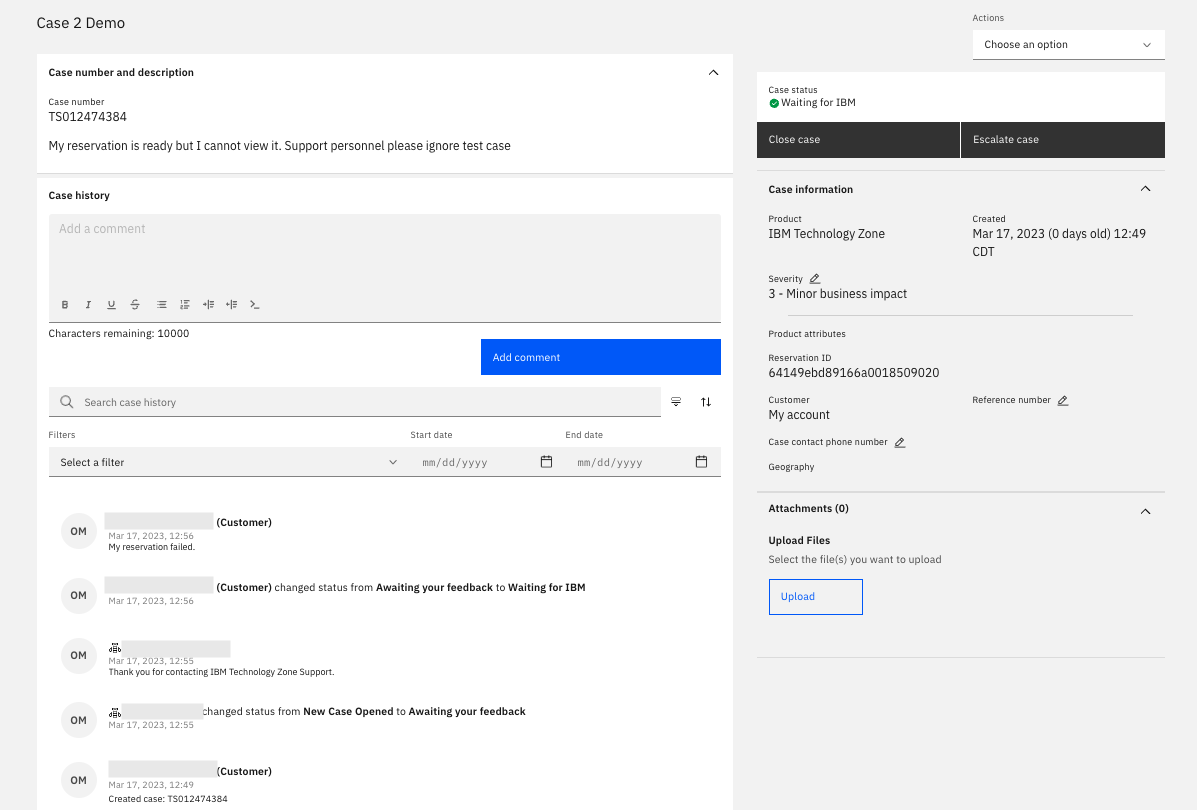
How to manage your case
Your case can be managed from the details view. Select the case you intend to manage from My Cases
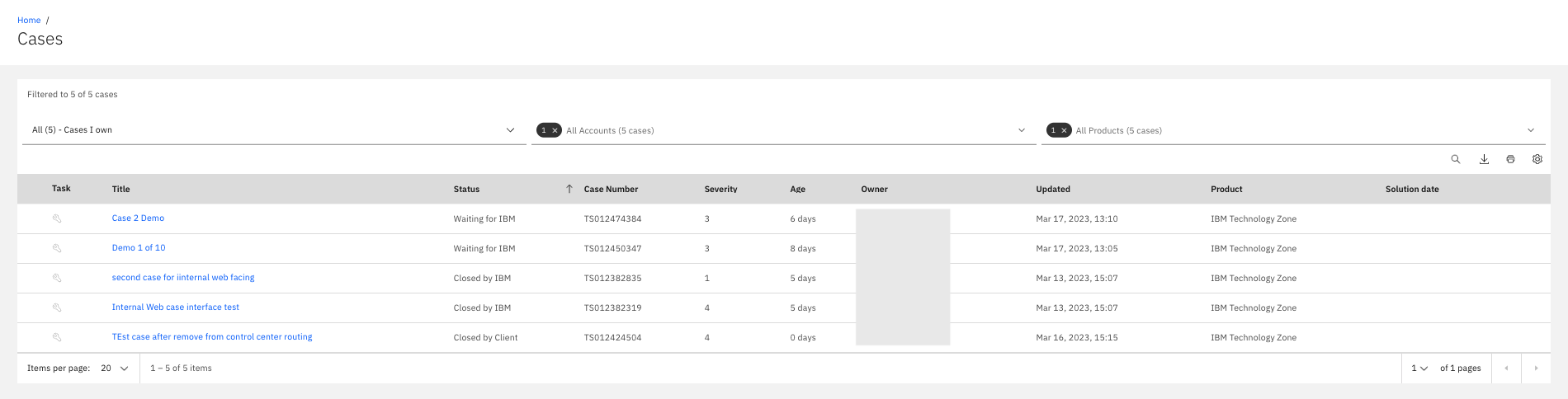
Available functions:
- You can add a comment to provide additional details on your case to the support team
- Close case
- Escalate case
- View responses to your case.
Notification E-Mails
A notification E-Mail is sent when a case is submitted and when subsequent action is taken on the case.
Case Created
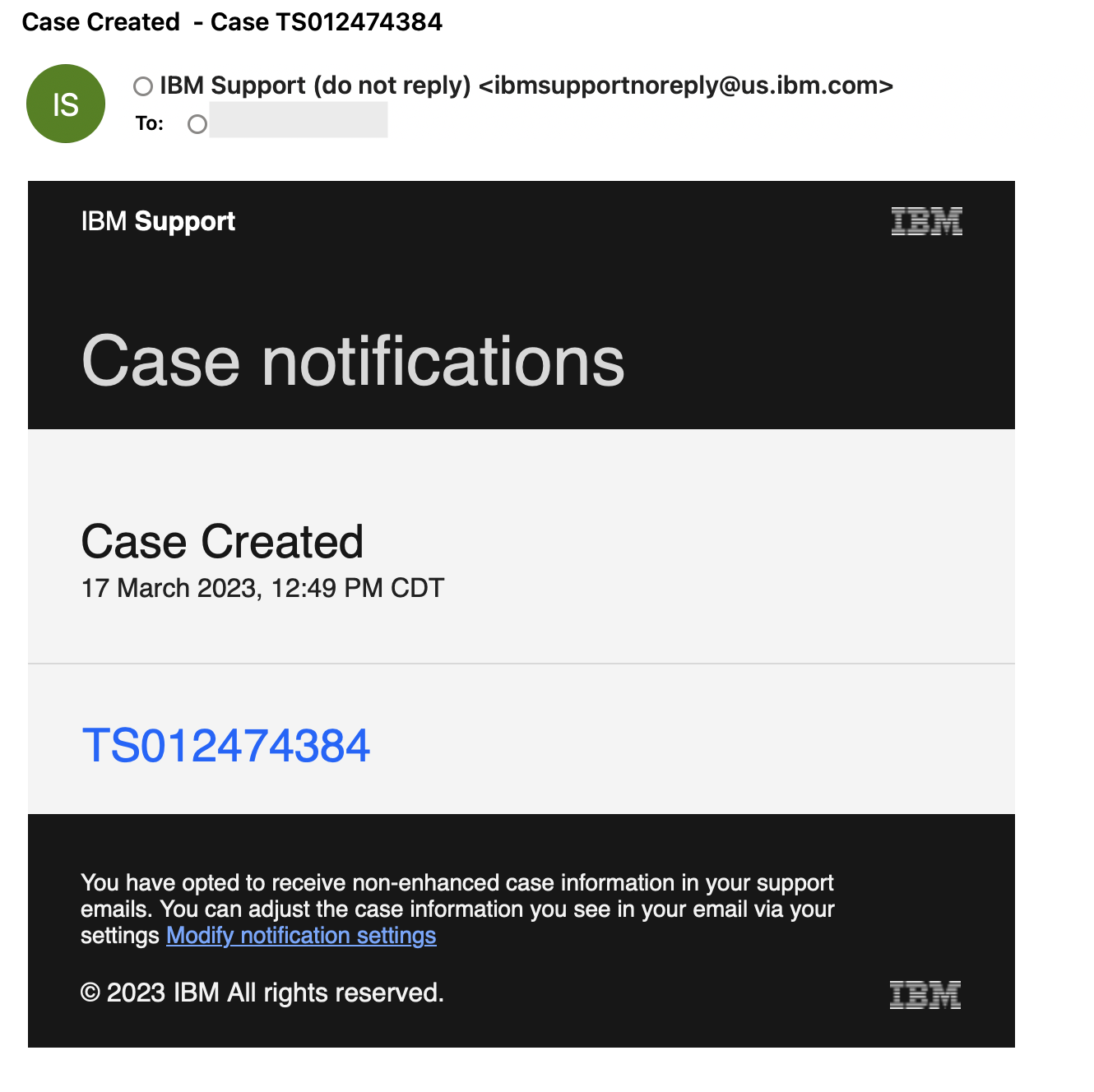
Awaiting Feedback
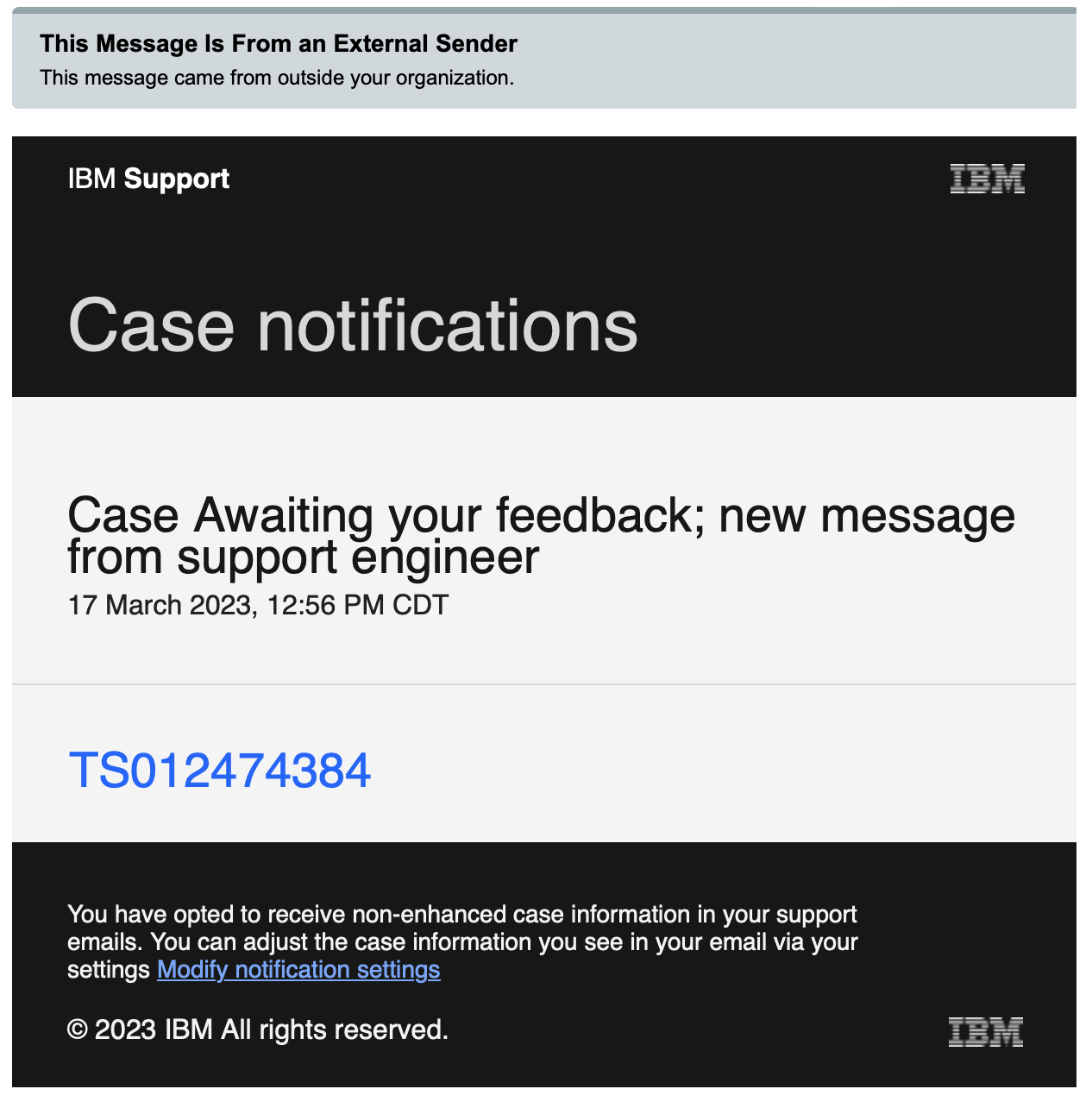
Case Closed
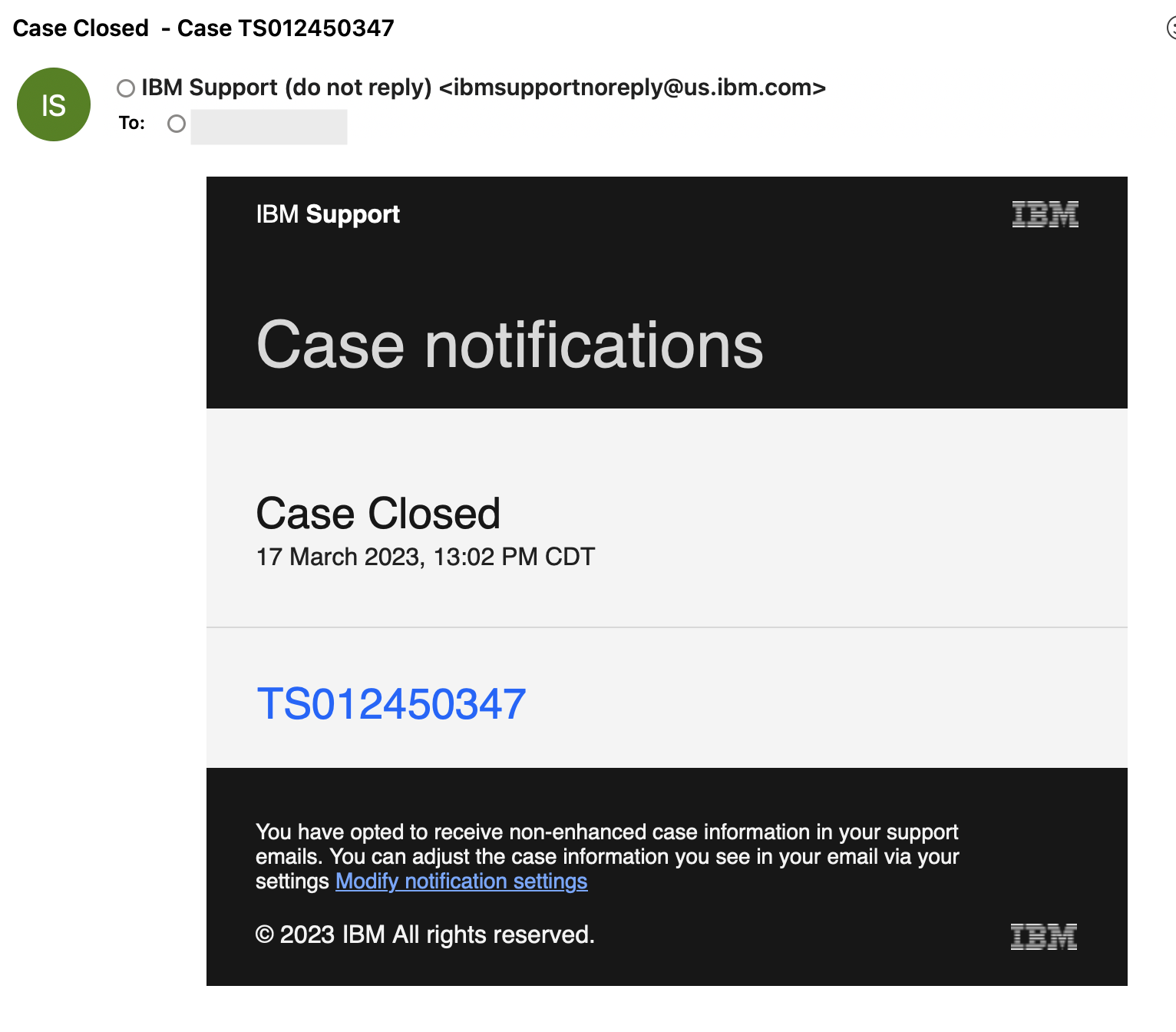
Was this topic helpful?
Document Information
Modified date:
22 July 2025
UID
ibm17159462